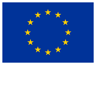Online Learning Guide
The College offers a number of online learning options.
Canvas
Accessing Canvas
Link: https://derwentside.instructure.com/
Username: UserID@derwentside.ac.uk (Your unique user ID will be provided to you by your tutor/Training Consultant or as part of your College induction)
Password: Your initials and date of birth and initials (first initial uppercase, e.g. Alan Bloggs, date of birth 05/07/2006 would be Ab05072006bA)
Canvas is optimised for use with Microsoft Edge and Google Chrome. You may experience issues with some versions of Safari.
Mobile Devices
You can also access Canvas using the Canvas Student mobile app on Apple and Android devices. You can download this from your usual app store. When logging into the app for the first time, select Derwentside College as your school and log in with the credentials above.
What is the Canvas Student app? - Instructure Community (canvaslms.com)
Canvas Student Android Guide - Instructure Community (canvaslms.com)
Canvas Student iOS Guide - Instructure Community (canvaslms.com)
First time logging into Canvas?
We recommend the following:
Go to www.office.com and log in with the username and password given above
Accept the Acceptable Usage Policy and set up multi-factor authentication (if applicable)
Go to https://derwentside.instructure.com/ and log into Canvas
Course Participation
You will be sent a course invitation from Canvas. You must accept the invitation otherwise your participation in the course will not be logged.
EQUAL
log-in here
Your College Microsoft Account
Your College Microsoft account also gives you access to a College email address and all the Microsoft Office products (Word, PowerPoint etc). Go to www.office.com and log in with your College email address and password. Click here to find out more.
Username: UserID@derwentside.ac.uk (Your unique user ID will be provided to you by your tutor/Training Consultant or as part of your College induction)
Password: Your initials and date of birth and initials (first initial uppercase, e.g. Alan Bloggs, date of birth 05/07/2006 would be Ab05072006bA)
When accessing your College Microsoft account, you may be asked to provide a mobile phone number or personal email address. This is to keep your College account safe. Follow the onscreen instructions. You can find additional guidance on multi-factor authentication here: Set up your Microsoft 365 sign-in for multi-factor authentication - Microsoft Support
You must ensure that you are logged out of all other Microsoft accounts before you access your online learning course. You can also use In Private Browsing:
Browse InPrivate in Microsoft Edge - Microsoft Support
Browse in private - Computer - Google Chrome Help
Please note: your College account and Canvas can not be accessed outside the United Kingdom.
StudentNet
StudentNet is the College student intranet. You may need to log in with your College email address and password:
StudentNet - Home (sharepoint.com)
Smart Assessor
Work-based learners can access resources and support via Smart Assessor (www.smartassessor.co.uk).
You will receive a link to Smart Assessor with your login details. If you would like support with this, please contact your Training Consultant.
Functional Skills
If you are doing an apprenticeship, you will use Century for Maths and English resources.
You can access it here: Century
Contact Details
|
Short Courses
|
adultlearning@derwentside.ac.uk |
01207 585914 |
|
Apprenticeships
|
Contact your Training Consultant |
|
|
Full-time/Part-time Courses
|
Contact your Course Tutor |
01207 585900 |
|
|
|
|
FAQs
I get a blank screen when I log into Canvas
Check that you have received a course invitation from Canvas. If not, contact the College using the contact details at the bottom of the page to check you have been enrolled on the correct course.
If you have received an email, make sure your Accept the invitation to join the course.
You may experience issues while using some versions of Safari. Try using a different browser (Edge/Chrome).
Ensure you are using the latest version of your browser.
I can’t access the Assessment documents
Check you have accepted the invitation to join the course.
Check that you are not logged into any other Microsoft account in the browser. Try using In Private browsing.
You must ensure that you are logged out of all other Microsoft accounts before you access your online learning course. You can also use In Private Browsing:
Browse InPrivate in Microsoft Edge - Microsoft Support
Browse in private - Computer - Google Chrome Help
Try logging into your Derwentside College account with the login details above: www.office.com
If you are using a mobile device, you will need to download the OneDrive and Microsoft Word apps and log in with your Canvas login details.
Canvas Student Android Guide - Instructure Community (canvaslms.com)
Canvas Student iOS Guide - Instructure Community (canvaslms.com)
More guidance can be found here How do I submit a cloud assignment with Microsoft ... - Instructure Community (canvaslms.com)
I get the message 'An error occurred, please try again' when trying to open the workbooks
This can happen if you have multiple Microsoft accounts on the device that you are using. You will need to log out of the non-College account.
- Log into Canvas
- Click on your course on the Canvas dashboard
- Click Office 365 in the left menu
- Click Logout (top right)
- Log out of Canvas, and log back in again
How do I view my Microsoft Office 365 files in Can... - Instructure Community (canvaslms.com)
My password isn’t working
Check you are using the format given above.
Go to http://aka.ms/sspr to reset your password.
Or contact your Tutor/Training Consultant.